Updated January 12, 2023
Reading Time: 2 minutes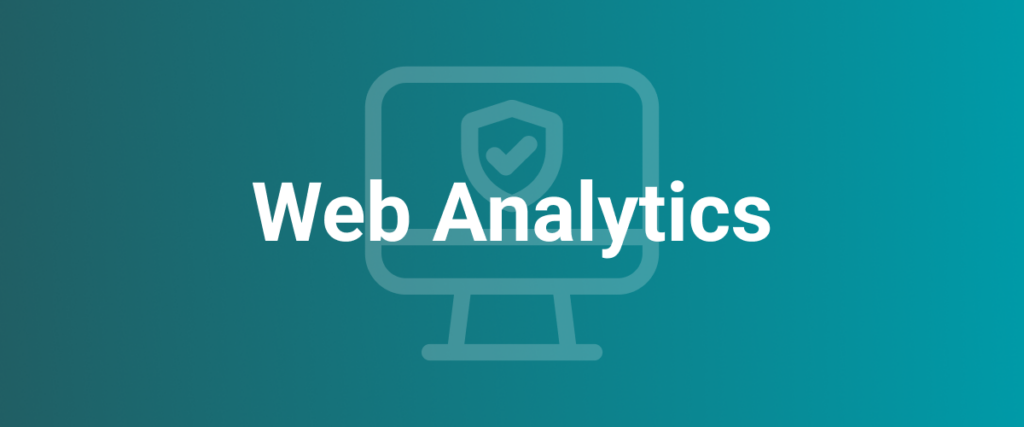
Can’t See the Forest Through the Trees
Recently we wrote about referral spam, where we explained how you can stop spammers from clogging up your website’s data. Today we’re going to explain how to start filtering referral spam from your Google Analytics, giving you a clearer picture of your website’s performance.
As mentioned in part 1, referral spam is a tactic that spammers use to drive traffic to their own website by sending bogus traffic via bots to your website. While referrer spam doesn’t hurt your SEO per se, it is bad for your Google Analytics for several reasons. Most importantly, it confuses or dilutes your website data. If you think you’re getting 1000 visitors a month, but 80% are actually spam, you can jump to all kinds of wrong conclusions.
So, how do you clean up your Google Analytics so you can see the real referrals you’re getting?
Unfortunately, this process isn’t as simple as clicking a button. So here’s our step-by-step guide on removing referral spam from the rest of your statistics.
- First, sign into your Google Analytics account. Then navigate to the Admin panel, and select Segments. Once there, you will need to create a new segment. We suggest you call it something like “Referral Spam Segment 1” so you remember what the segment filters out.
- Once you’ve created a new segment, copy all of the URLs you excluded (refer to our previous post) from referring traffic to your website. To do this you need to go to Advanced, then Conditions. The first step will be to change the “Include” to “Exclude” to eliminate the fake sessions from your current data. Then, choose Source from the drop-down menu and make sure the next dropdown is showing Contains. Then you can enter your URL in the space provided.
- After entering the first URL you want to exclude, you need to make sure you press the OR button below. Doing so ensures that you are excluding all of the referrer spam URLs.
- Once you have excluded 20 URLs, you will need to create a new filter. To do that you simply hit the +Add Filter button and repeat the process from step 2 – 4.
- Continue the process until there are no more spam URLs to add.
Filtering Referral Spam Moving Forward
Now that you’ve added all your referral spam URLs, your Google Analytics data moving forward will be clean when you use the newly created segment. Try it now. Go to the top part of the screen and add the “Referral Spam” segment along the “All Users”. You should see fewer sessions in the filtered data.
Unfortunately, there isn’t a way to delete the bogus data from previous time periods. We suggest that you monitor spam referral traffic often — ideally monthly and at least quarterly — and add a filter.
Is your Google Analytics data plagued with referrer spam?

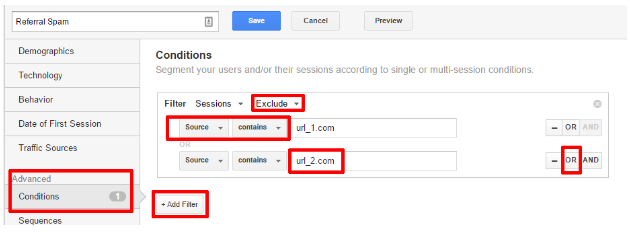
 Google Map’s New Companion
Google Map’s New Companion
This article will help the internet users for setting up new website or even a
blog from start to end.